- Label
- Text Box
- comboBox
- Button
There are some steps follow them one by one which are given below:
Step :1 First Open Your Visual Studio-->File-->New-->Project-->Windows Forms Application-->click OK.
Step :2 Now Double click on Form and Write the Following codes which is given below:
see it:
using System;
using System.Drawing;
using System.Text;
using System.Windows.Forms;
namespace Run_Control
{
public partial class Form1 : Form
{
public Form1()
{
InitializeComponent();
}
TextBox tb1 = new TextBox();
TextBox tb2 = new TextBox();
TextBox tb3 = new TextBox();
Label lb1 = new Label();
Label lb2 = new Label();
Label lb3 = new Label();
ComboBox cb = new ComboBox();
Button bt = new Button();
private void Form1_Load(object sender, EventArgs e)
{
tb1.Location = new Point(411, 103);
this.Controls.Add(tb1);
lb1.Location = new Point(350, 103);
lb1.Text="UserName";
this.Controls.Add(lb1);
tb2.Location = new Point(411, 140);
this.Controls.Add(tb2);
lb2.Location = new Point(350, 140);
lb2.Text = "Password";
this.Controls.Add(lb2);
cb.Location = new Point(411, 180);
cb.Items.Add("Admin");
cb.Items.Add("User");
this.Controls.Add(cb);
lb3.Location = new Point(350, 180);
lb3.Text = "Type";
this.Controls.Add(lb3);
bt.Text = "OK";
bt.Click += new EventHandler(bt_Click);
bt.Location = new Point(411, 220);
this.Controls.Add(bt);
}
void bt_Click(object sender, EventArgs e)
{
if (cb.SelectedItem =="User")
{
if (tb1.Text == "User" && tb2.Text == "usr123")
{
MessageBox.Show("Hello"+ " " + tb1.Text);
}
else
{
MessageBox.Show("Enter correct User Name or password Again");
}
}
else
{
if (tb1.Text == "Admin" && tb2.Text == "adm123")
{
MessageBox.Show("Welcome"+" " + tb1.Text);
}
else
{
MessageBox.Show("Enter correct Admin Name or Password Again");
}
}
}
}
}
see it:
- Now Enter the Required Fields and Select Type from comboBox=User--> Click OK. which is shown below:
Output:
Output:
Note:- when you will Type wrong UserName and Password then it will give error.You can see after download this application.
Description:- In this program i have created object of each controls first which is shown below:
TextBox tb1 = new TextBox();
TextBox tb2 = new TextBox();
TextBox tb3 = new TextBox();
Label lb1 = new Label();
Label lb2 = new Label();
Label lb3 = new Label();
ComboBox cb = new ComboBox();
Button bt = new Button();After that i have putted some conditions for validation the Login Form.
For web form control:
Web Form Controls in Asp.Net(I)
I hope this is helpful for you.
Download Whole Attached Application:-

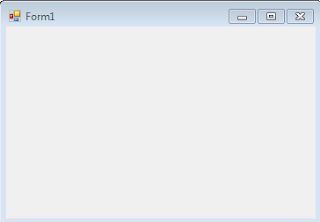



0 comments:
Post a Comment